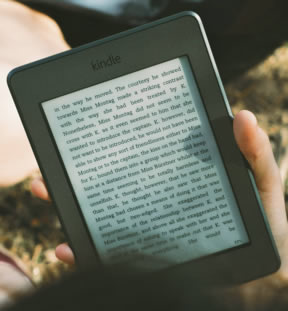 The next thing we’ll work on is your keywords. These are search terms your potential buyers use when looking for a book. Amazon keeps its actual algorithm secret but it says that your book’s title and description is already used as search terms so you shouldn’t repeat them. If you’re still writing your book and haven’t determined a title yet, you might consider doing some keyword research first and adding the result in your title.
The next thing we’ll work on is your keywords. These are search terms your potential buyers use when looking for a book. Amazon keeps its actual algorithm secret but it says that your book’s title and description is already used as search terms so you shouldn’t repeat them. If you’re still writing your book and haven’t determined a title yet, you might consider doing some keyword research first and adding the result in your title.
You’re allowed to use seven keywords or keyword strings for your book. To determine what buyers are searching for, you can use Amazon’s database.
You might not realize that much like Google, Amazon has a fantastic keyword tool. You may have typed in your keywords in the Google search bar and seen suggestions come up. Amazon has the same function. Go to the search bar on the Amazon site, navigate to the “Kindle Store,” from the drop-down arrow, and then start typing something. Let’s say your book is about a man whose wife is murdered. If you type in “murder,” Amazon’s look-ahead feature gives you its first suggestion, “Murder Mystery.”
Choose those keywords to search. Currently there are over 18,000 results. You can filter the results a few ways. We’ll be looking at “Relevance, New and Popular, and Average Customer Reviews.”
Pick the first result filtered by “New and Popular,” and go to the book’s product page. Scrolling down to the “Product Details” I see the “Amazon Best Seller Rank,” for this book is currently #22. Ideally, you want to be listed on the first page of results, so I’ll also look at the last book on the first page. This book’s ranking is #892. You can use these numbers to determine where your book will be listed by looking at your current ranking.
Let’s try another term. Typing in “Crime,” Amazon suggests “Crime Thrillers.” This time let’s filter by “Relevance.” Currently the first book in these results is “Blood and Justice (A Private Investigator series of Crime Thrillers).” Let’s look at why this is the #1 book listed for the keywords “Crime Thrillers.”
First, it has the keywords string “Crime Thriller” right in the title, which helps a lot. I also see “Crime Thriller” written in the “Product Description,” and the “Editorial Reviews” section. If you look at some of the other results, you begin to see a pattern. The author rank doesn’t matter much when the “Relevance” filter is used, but having the keywords in the title, description, and elsewhere on the page does.
Let’s try the keywords “Crime Thriller” filtered by “Avg. Customer Review.” The first result has 590 reviews with an average of 4 1/2 stars. That’s going to be tough to beat! I think we should look for a different keyword phrase.
Do you see what I’m getting at? You know your book better than anyone does, so think about what search terms people who’d enjoy it would use. It may take quite a bit of time, but realize you can change your keywords so don’t feel like it’s set in stone. I’d suggest letting a couple of weeks go by to see if there are any changes in your sales. If not, then try some different keywords.
Using Google Keyword Planner
Keyword Planner has replaced the popular Keyword Tool. To access Keyword Planner, sign in to your AdWords account at https://adwords.google.com. If you don’t have an AdWords account, learn how to create one. Once you’re in your account, click the Tools and Analysis drop-down menu and select “Keyword Planner.” Then choose, “Get ideas,” and enter a keyword or phrase and click, “Get search volume.”
Let’s try searching for “true crime,” as a keyword phrase. Google says that this exact phrase is used over 18,000 times in a month. It also gives me other keyword ideas, such as, “true crime stories,” and “true crime books.”
Here’s a link to Google’s support page with instructions, “Using Keyword Planner to get keyword ideas and traffic estimates.” I’d suggest taking a look at it to get started using the Keyword Planner.
Don’t give up on this! When you find the correct set of keywords and keyword phrases for your book you’ll increase its visibility and that means an increase in sales. I’m constantly working on my eBook’s keywords and I’ll be adding more information soon.
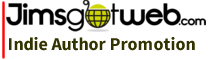
7 Responses to Finding Competitive Keywords